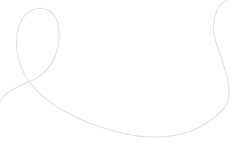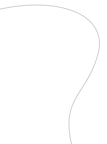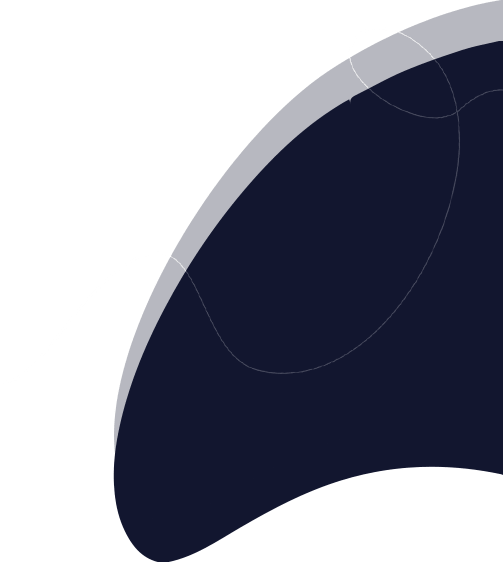
OTT TOOLKIT
Documentation
Not sure how to get started?
Here's the library of resources
Channels
How to add channels?
To create a channel,
- Go to "Channels" from the navigation menu.
- Under the “Add Channel” section, enter your channel name.
- Write a description of your channel.
- Upload a thumbnail image that represents the channel you are creating (follow the given pixel size for thumbnail).
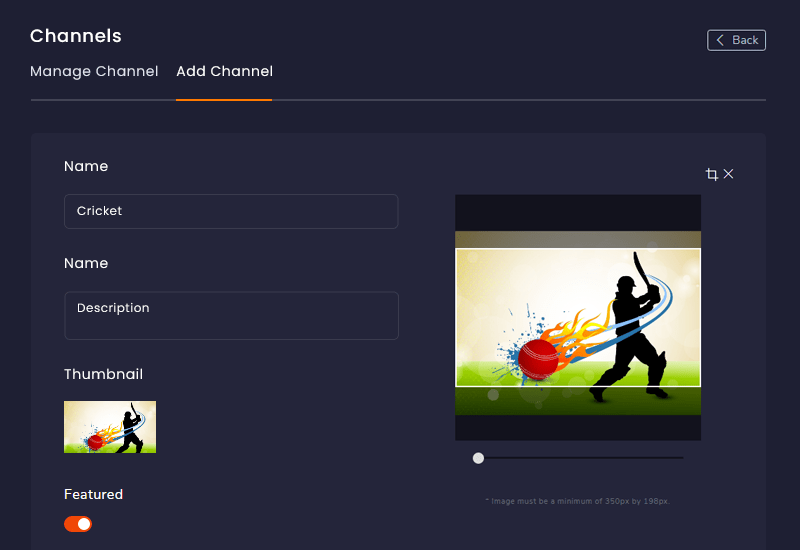
- Turn ON the "Featured" setting to locate your channel under the featured category.
- The "Premium" setting enables you to set a price to watch your channel content. (PPV option)
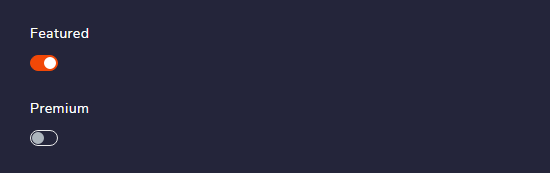
- Then select a genre to place your channel.
- Also, select the "Video Type" to add a video source to your channel. Each video type has a specific way to extract the video source.
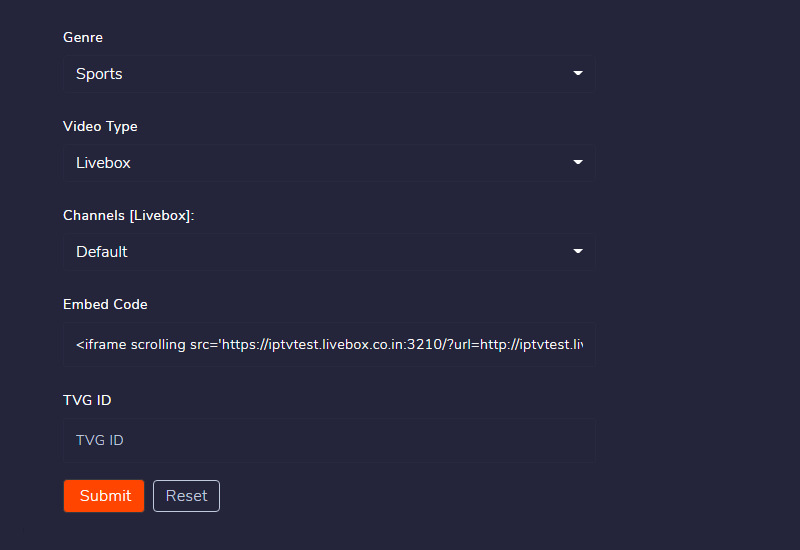
Remember the below ways to add videos on Livebox OTT
- Livebox- If you own the Livebox server or the Livebox channel, you can distribute its live streaming content with this option.
- YouTube Clappr- You can add your YouTube clappr embed code to extract the player's source.
- YouTube- You can also add your YouTube channel live streams with this option by entering your channel's embed code.
- Vimeo- Just like YouTube, you can add your Vimeo's embed code to get the video.
- Custom URL- With this option, you can add any URLs to add your video source.
- File Upload- You can also add your local files or pre-recorded files to your channel.
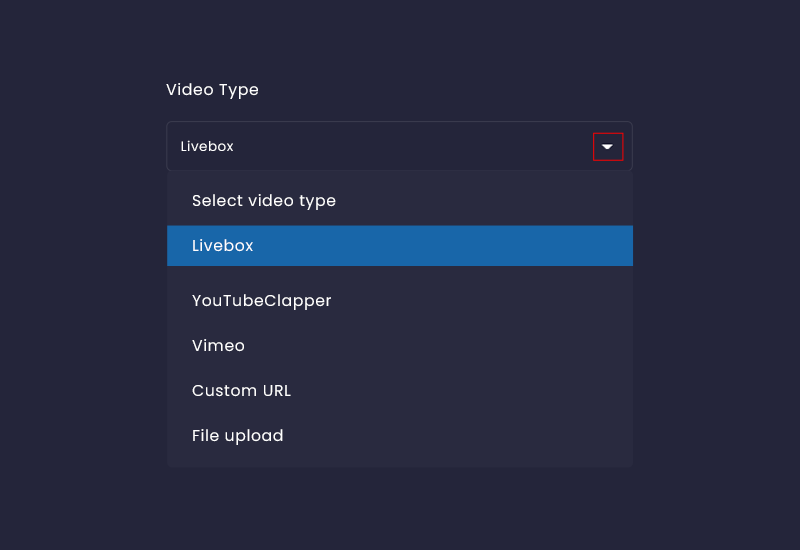
Save your channel settings. The channel gets added successfully. You can keep adding your other channels the same way.
Now go to the “Manage Channel” section to view your newly-created channel. You can also make changes to your channel by using the edit option or deleting the channel if required.