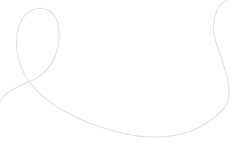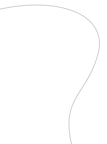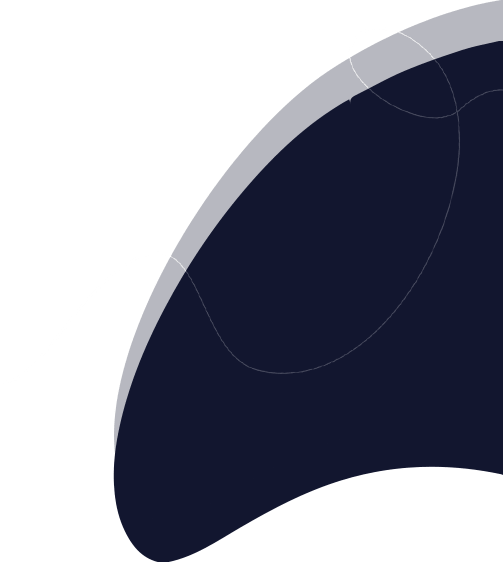
OTT TOOLKIT
Documentation
Not sure how to get started?
Here's the library of resources
How to import subscribers?
CSV Format :
- In the Subscriber page click on the Import Subscriber button. .
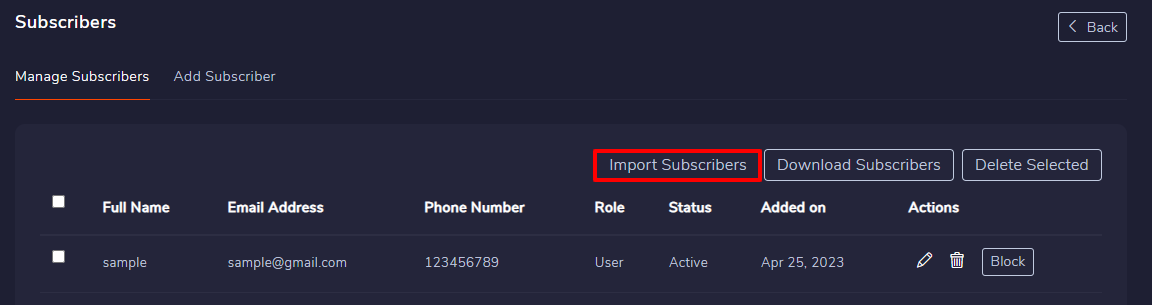
The Import Subscriber popup box will appear
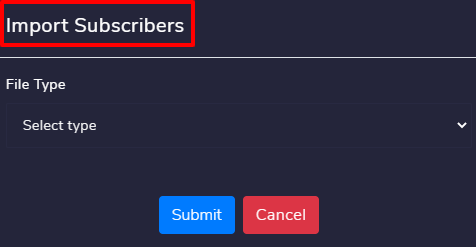
Select CSV Format from the File Type drop down button and click on the Submit button.
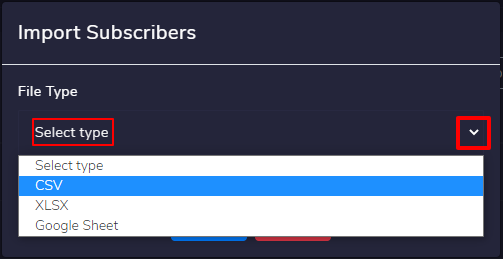
You can add a CSV file in the choose file option by clicking on the Browse button.
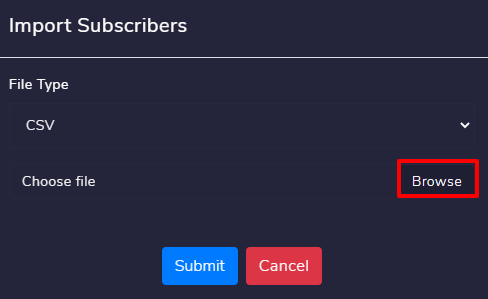
You can upload a CSV file from your local drive.
The CSV / XLSX File should contain the following details of the User like: name,email,phoneNumber,status,role,password. The CSV file should appear as shown in the below:
- name: The name of the subscriber.
- email: The actual email address of the subscriber.
- phoneNumber: The phone number of the subscriber that is active.
- status: The active status of the subscriber.
- password: The password of the subscriber.
- role: The role of the subscriber which is either Admin or User.
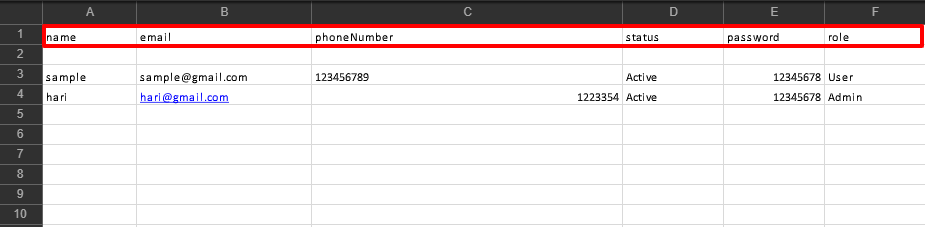
Note
To import the subscribers, you must follow the same format of the CSV file as shown in the above image.
Click on the Submit Button to upload the CSV file.
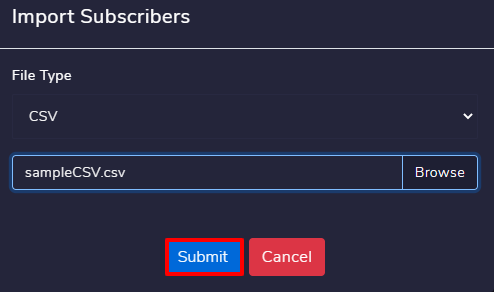
You will receive the messages as follows The file was uploaded Successfully and Your Import has been successfully Queued for execution.
Under Manage Subscribers you can view that the user's data is successfully added.
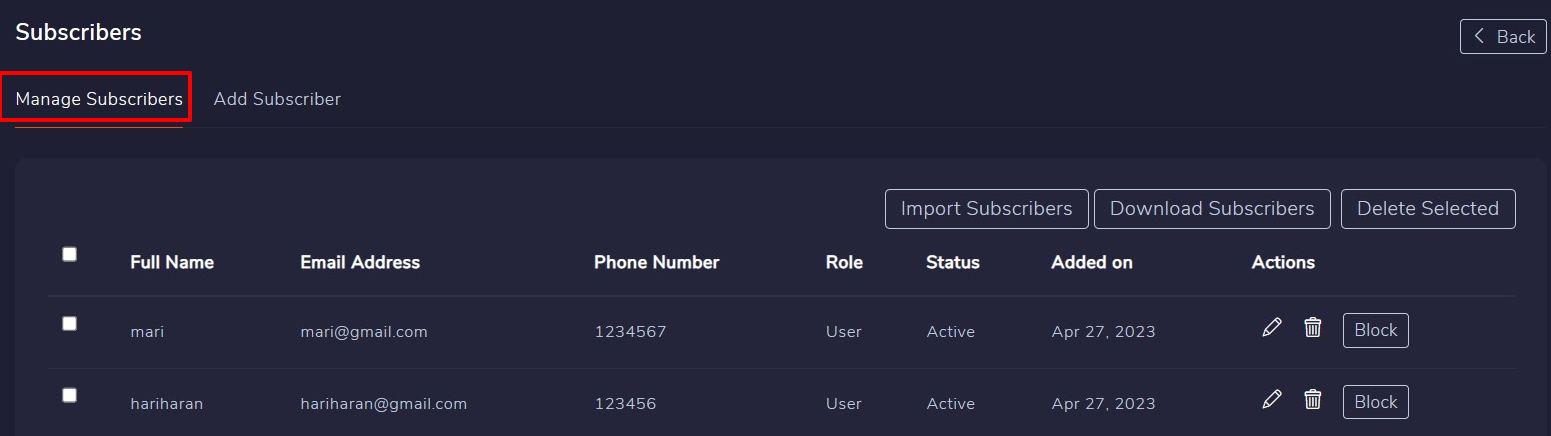
The admin can now easily add bulk users in no time through this Import Subscriber feature as shown in the below image:
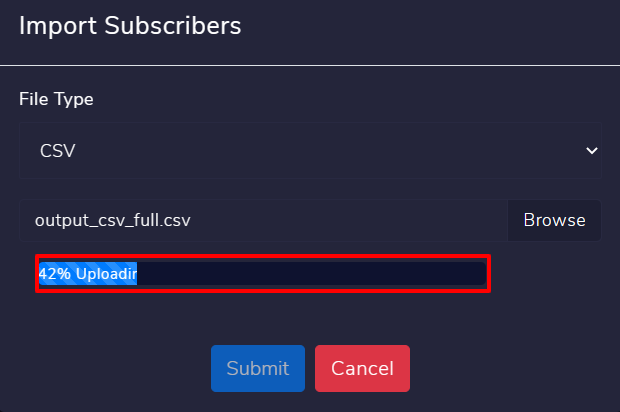
XLSX Format :
- In the Subscriber page click on the Import Subscriber button. .
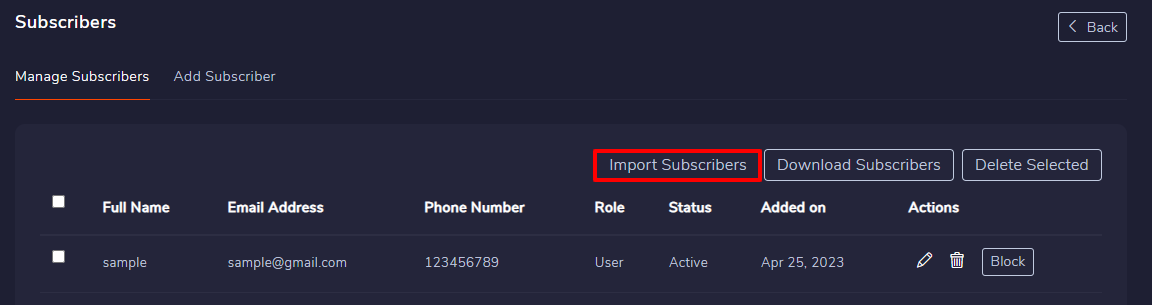
The Import Subscriber popup box will appear.
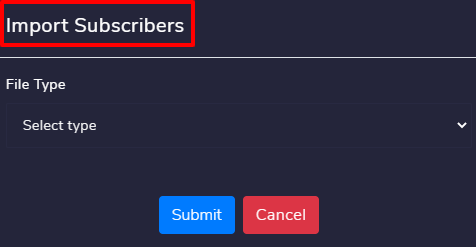
In the popup box select the format as XLSX and in the choose file option
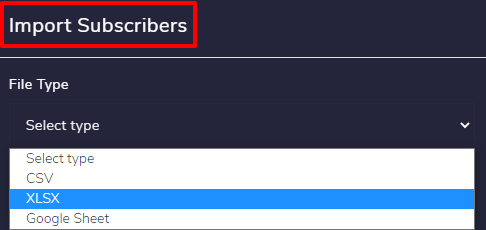
click on the Browse button to upload the xlsx file from your local drive then click on the Submit Button.
The XLSX file should contain the following details like this
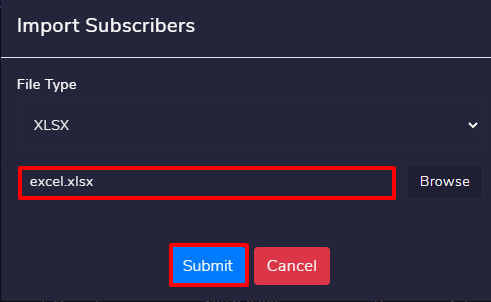
Note
To import the subscribers, you must follow the same format of the CSV file.
Click on the Submit Button to upload the XLSX file. You will receive the messages as follows The file was uploaded Successfully and Your Import has been successfully Queued for execution.
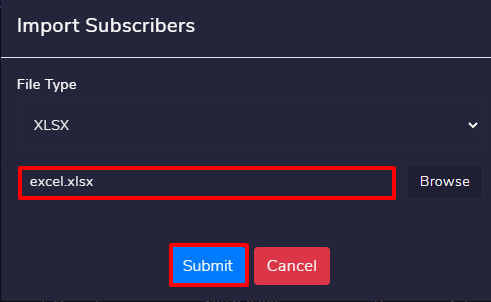
You can also upload bulk subscribers through XLSX format and its uploading format will appear as shown below:
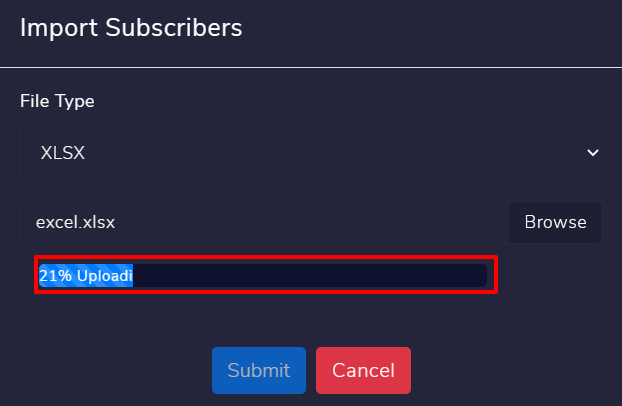
The admin can now add bulk users in no time through this Import Subscriber feature.
Google Sheet :
Click here to learn how to import the subscribers from Google Sheet.